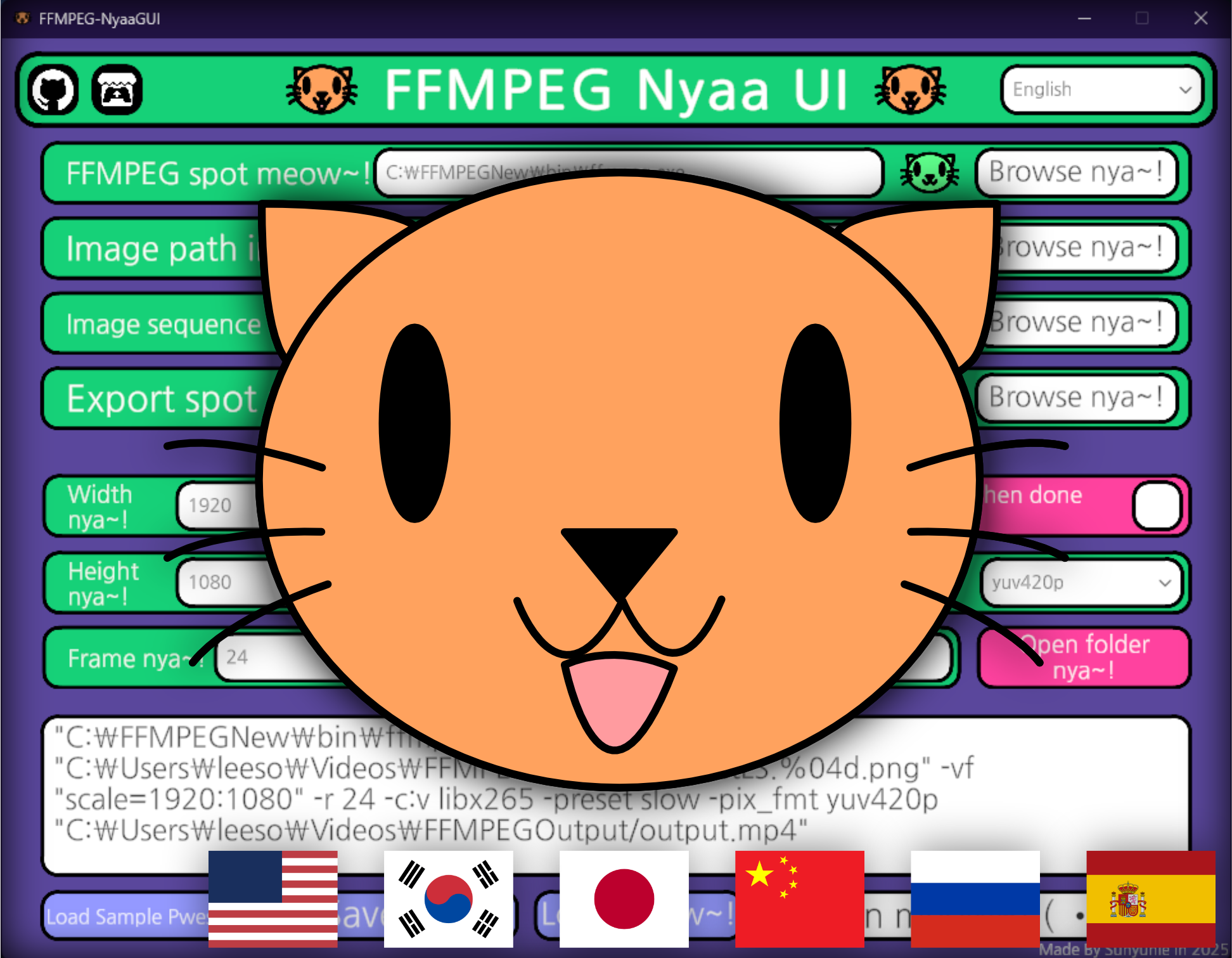
FFMPEG NyaaGUI
A downloadable nyaa for Windows
Download NowName your own price
FFMPEG-NyaaGUI😽
A Simple & Cute FFMPEG UI Project made with Unity! (=ↀωↀ=)✧
This tool provides an easy-to-use interface for running FFMPEG commands,
with support for setting presets, saving/loading configurations,
and choosing files/folders through a native dialog system.
Important!
Before using this tool, please install a prebuilt FFMPEG binary
from https://github.com/btbn/ffmpeg-builds/releases
and place it in a location of your choice.
You will need to provide the path toffmpeg.exeduring setup.
Features ✨
-
🌐 Multi-language Support:
English, Korean, Japanese, Chinese, Russian, and Spanish — all covered nya! (=ↀωↀ=)✧ -
🎬 Auto Image Sequence Setup:
Automatically detects your image sequences so you can focus on making cool videos! (ฅ^ω^ฅ)💖
What's Used 🐾
This project is powered by:
-
UnityStandaloneFileBrowser
For native file/folder dialog support on Windows, macOS, and Linux -
Unity Engine
The base framework for GUI interaction and logic -
FFMPEG
For actual video encoding and processing (user must provide the executable) -
DOTween
For smooth and efficient tweening animations within the Unity UI
Fonts
This project uses the Nanum Gothic font, which is licensed under the SIL Open Font License (OFL).
- Nanum Gothic © NAVER Corp.
- Licensed under the SIL Open Font License (OFL)
- https://github.com/naver/nanumfont
🐾 How to Use FFMPEG-NyaaGUI (=^・ω・^=)
-
First, download a prebuilt FFMPEG binary from
https://github.com/btbn/ffmpeg-builds/releases . -
Unzip and install FFMPEG anywhere you like! Just remember where you placed it nya~ 🗂️
If you're not sure, putting it on C:\ directly is totally okay!
Make sure to selectffmpeg.exeinside thebinfolder when setting it in the app. -
Now, choose the folder where your rendered images (image sequence) are stored. 📁
Just select the first frame of the sequence, and the program will auto-fill the sequence pattern for you! 🎞️✨
(You can also manually enter it if you want, no problem nya~!) -
Set your desired Output Folder and Output File Name.
Tip: Don't forget to include.mp4at the end of the file name! - Choose your Resolution and Framerate. You know what to do, nya? 🐱💻
-
For Encoding:
- Want the best quality? Chooseh265(HEVC).
- Uploading to YouTube?webmis also a good choice! -
For Encoding Speed:
-slowis recommended for a nice balance between speed and quality 🐢✨ -
For Pixel Format:
- For maximum compatibility: useyuv420p
- For best visual quality: useyuv444p
- Need alpha channel? Useyuva420p! -
After filling in everything, you'll see the generated FFMPEG command at the bottom! 🧙♂️
You can copy and paste it into the command line,
or just click the Run button to start right away nya~! 🎉
That's it! Super easy, right? (ฅ^•ﻌ•^ฅ)💕
Now go make some awesome videos, nya! 😽
🐾 Find the project on GitHub: https://github.com/sunyunie/FFMPEG-NyaaGUI
| Updated | 3 days ago |
| Published | 7 days ago |
| Status | Released |
| Category | Tool |
| Platforms | Windows |
| Release date | 7 days ago |
| Author | Sunyunie |
| Made with | Unity |
| Tags | cat, codec, ffmpeg, Graphical User Interface (GUI), incode, tool, Unity, video |
| Code license | MIT License |
| Average session | A few minutes |
| Languages | English, Esperanto, Japanese, Korean, Russian, Chinese |
| Inputs | Keyboard, Mouse |
| Links | GitHub |
Download
Download NowName your own price
Click download now to get access to the following files:
FFMPEG-NyaaGUI_1_0_2.zip 47 MB
FFMPEG-NyaaGUI_1_0_1.zip 47 MB
FFMPEG-NyaaGUI_1_0_0.zip 36 MB
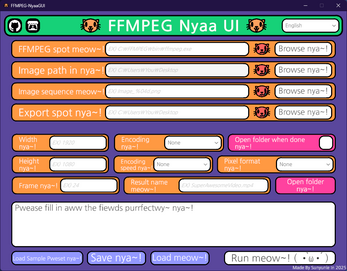
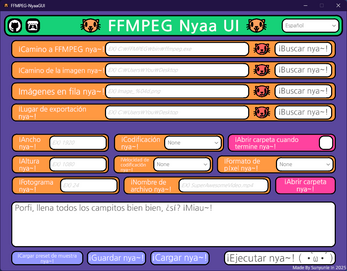
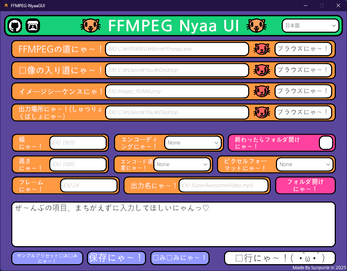
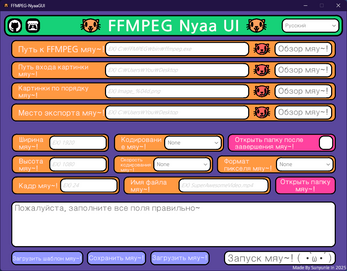
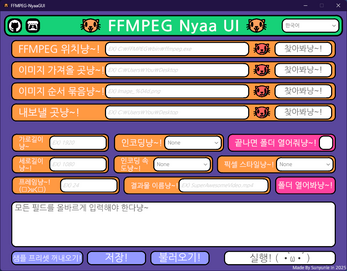
Leave a comment
Log in with itch.io to leave a comment.